
Follow the steps outlined on subsequent tabs to format your MLA-style research paper.
Download the MLA Sample Paper template below.
The margins of the paper should be set to 1" (one inch) all around.
Instructions:

The line spacing for the paper should be set to double (2.0).
Instructions:

Alternately, you can also press the Control Key along with the number 2 to quickly double space.
The font should be a standard size (such as 12 point) and an easy to read font, such as Times New Roman.
Instructions:

In your header, include your last name and the page number, right aligned:
Smith 1
Instructions:




Your title should summarize the main topic of your paper. Try not to be too wordy or off-topic.
Example Titles
On the first page, you will include the following information, left aligned and double-spaced:
Your Name
Professor's Name
Course
Date
Next, include your centered paper title.
Instructions:

The list with your citations should be on a new page, and should be the last section of your paper.
Heading of List
The heading at the top of the reference list should say Works Cited at the top.
Hanging Indent
All reference lists should have a hanging indent. A hanging indent means that the second line of your reference will begin further away from the margin than the first line.
To create a hanging indent in Word, you can press the Control key along with the letter T.
 +
+ 
Line spacing in the should be set to double (2.0).
Alphabetizing
When organizing your references list, you must alphabetize your references. Generally, you will organize by the author's last name. Go letter by letter and ignore spaces, hyphens, punctuation etc.
If a work has no author, use the title to alphabetize. You will use the first significant word to alphabetize; this means you skip words like the, a, and an.
If you are citing multiple works by the same author, use three hyphens in the place of the author's name in the second and all subsequent entries.
Clunas, Craig. Art in China. 2nd ed., Oxford UP, 2009.
---, editor. Chinese Export Art and Design. Victoria and Albert Museum, 1987.
---. Chinese Painting and Its Audiences. Princeton UP, 2017.
Clunas, Craig, and Jessica Harrison-Hall, editors. Ming: 50 Years That Changed China. U of Washington P, 2014.
If you will be using multiple sources from one collection (e.g., multiple short stories from one anthology), you can use shorter citations for the individual works and cross-reference them to a longer citation for the anthology overall.
In this example, two short stories ("Aida" and "Arcadia") are cited from the overall anthology (All About Skin) edited by Jina Ortiz and Rochelle Spencer.
Engel, Patricia. "Aida." Ortiz and Spencer, pp. 11-29.
Ortiz, Jina, and Rochelle Spencer, editors. All About Skin: Short Fiction by Women of Color. U of Wisconsin P, 2014.
Wakube, Hope. "Arcadia." Ortiz and Spencer, pp. 122-133.
For more information on creating and formatting citations, go to the Citation Components page.
1. Select the text.
2. Use the Aa button on the Home ribbon of Microsoft word to select the correct case.
Note that in APA:
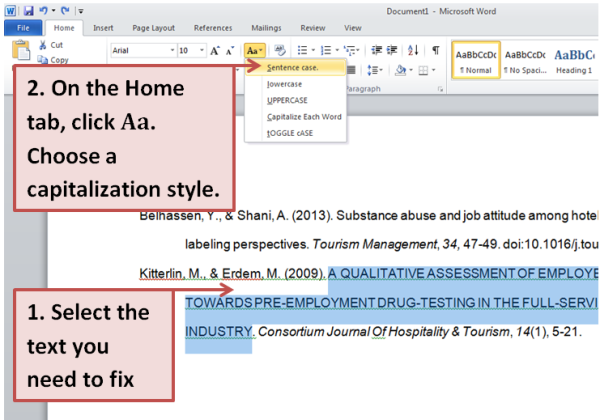
Caption: Step 1 Select the Text You Need to Edit. Step 2 On the home tab, click Aa. Choose a capitalization style.