

Grammarly Premium for Education is a comprehensive spelling, grammar, and PLAGIARISM checker application. Everyone in the Northern College community with a Northern College email address can sign up to use Grammarly for free.
To sign up for Grammarly, click here.
If you experience any issues getting started, please email libraryt@northern.on.ca or text 705-302-1076 for help.
There are two parts to every APA citation:
In-Text Citations
In general, these consist of the last name of the author(s) followed by the publication date, and can be expressed as parenthetical or narrative citations. See the In-Text Citations page for further explanation and formatting information.
Reference List Entries
In general, a reference is made up of four elements: author, date, title and source. These elements provide the information required to identify and retrieve the works cited in the text. See the Building Your References page for further explanation on references.
Putting it Together
Check out this sample paperfrom the Purdue OWL site to see a sample paper written in APA citation style.
1. Select the text.
2. Use the Aa button on the Home ribbon of Microsoft word to select the correct case.
Note that in APA:
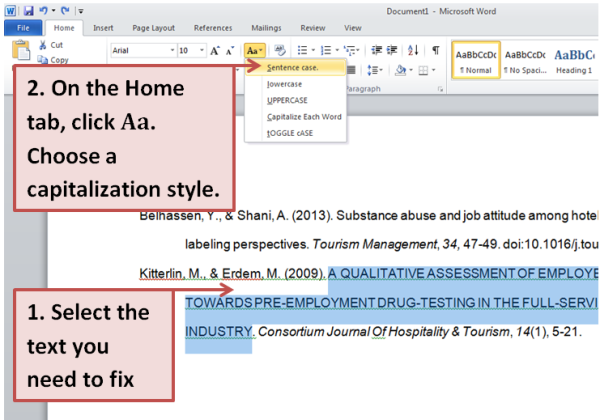
Caption: Step 1 Select the Text You Need to Edit. Step 2 On the home tab, click Aa. Choose a capitalization style.

Description not needed: The visuals in this video only support what is spoken; the visuals do not provide additional information.
The video demos: the EBSCO citing tool, formatting a hanging indent, and double-spacing your document. Click video at any time to pause.
